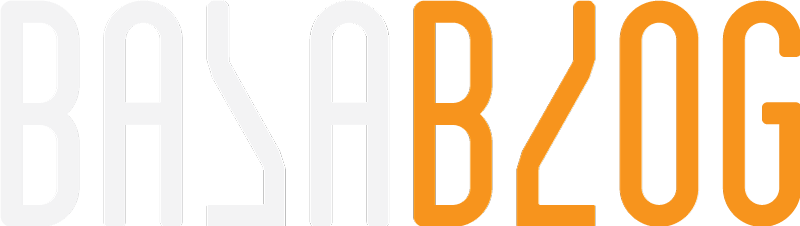Coveo Search Pages for Sitecore
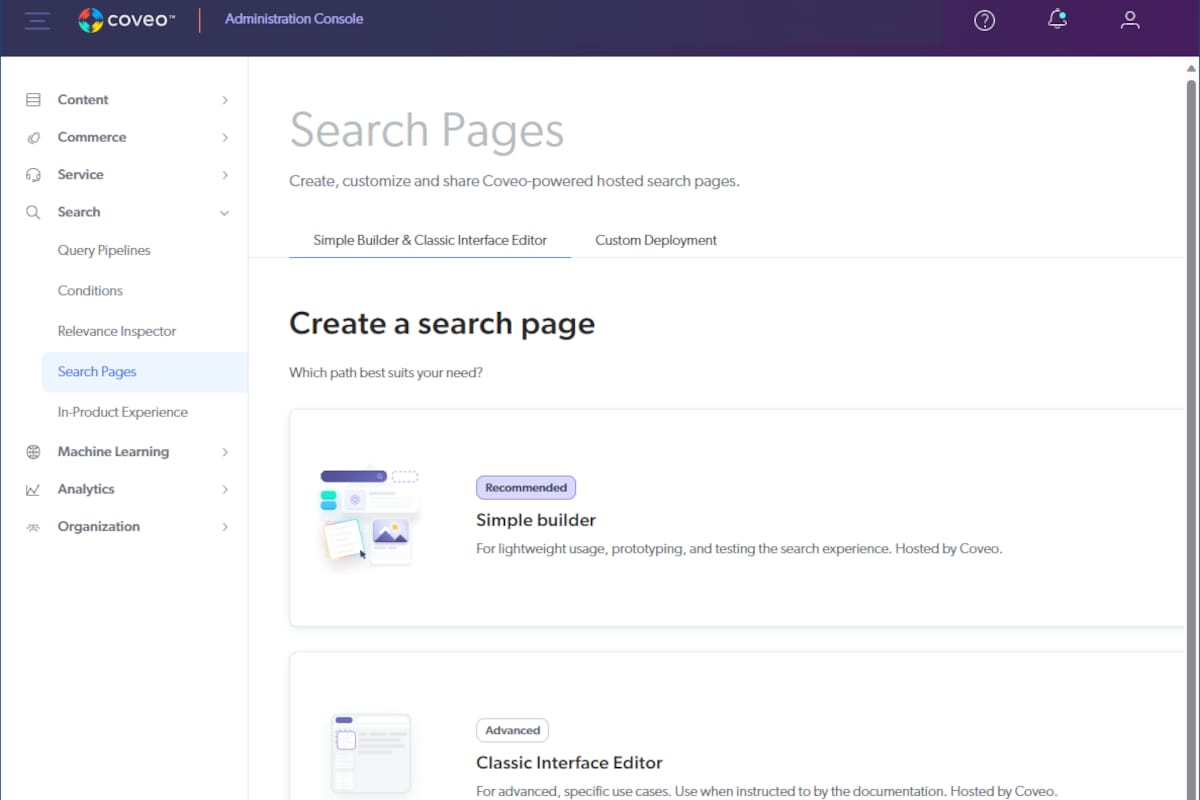
Coveo search pages are a lightweight search interface with a search interface that could be consumed by Sitecore or any web platform. Once your website is crawled and the contents are ready, you could use this interface to build a search interface and use it. This is the quickest way to get started with Coveo without much development and deployment. Let's see the step-by-step process to create a Coveo search page.
Use case
- Quickly spin up pages by the business users without any code.
- Not a lot of development effort for integration.
- The expected features are readily accessible out of the box.
- Achieve the quickest turnaround time for ROI.
Create Coveo Search Page
Once you login to the Coveo platform, navigate to Search Pages on the left navigation under the search option.
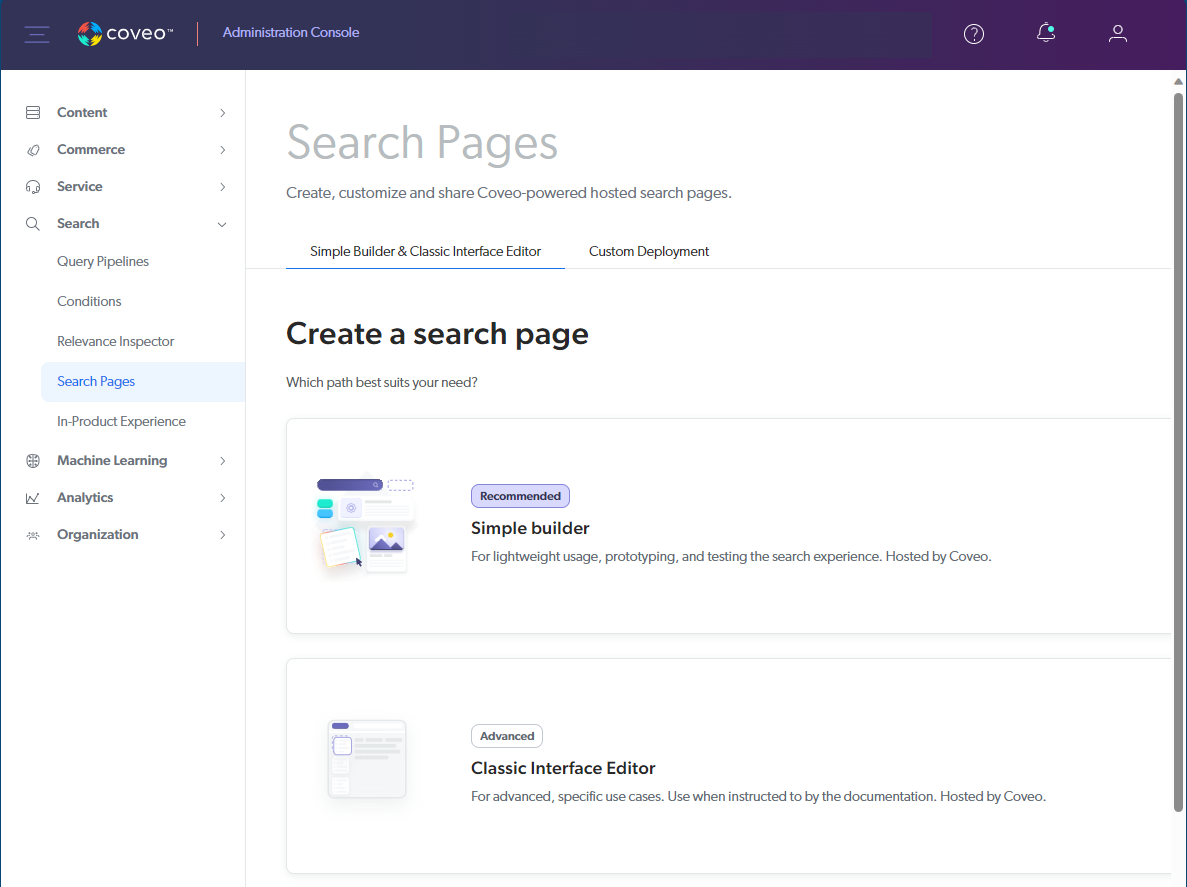
We will be presented with two options. Simple and classic interface.
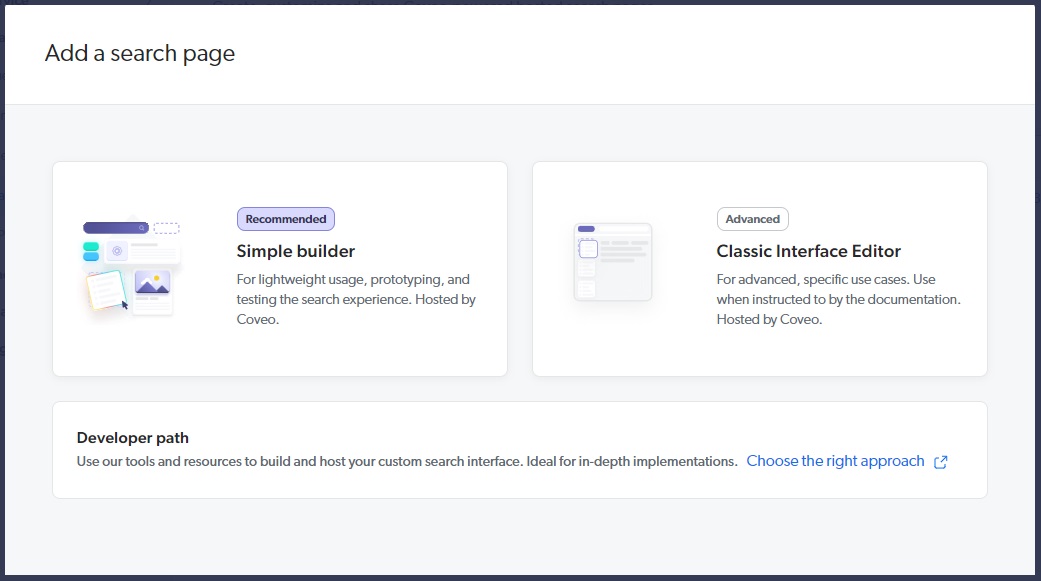
In the post, we will follow instructions for the Classic interface, which provides you with much more features although its legacy.
Coveo recommends to use their new simple builder.
Provide a name and an HTML page title. We could also provide access rules in this screen or you could do that later too.
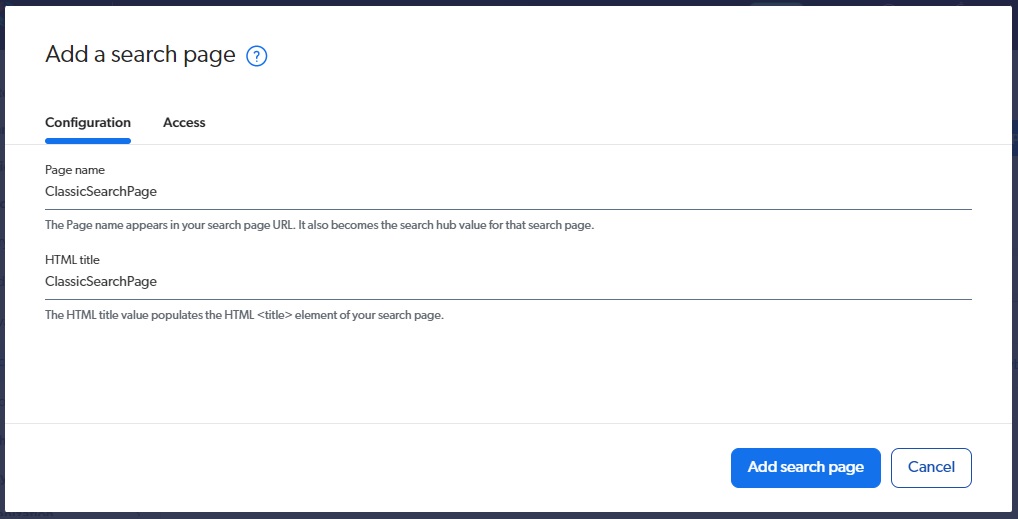
Once you click on Add Search Page, you will see the following screen: Click on Setup for the search page.
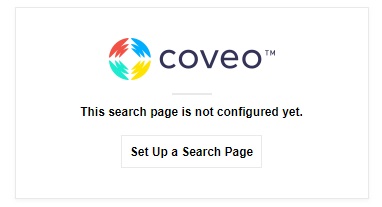
You can create tabs here, and by default it will show all content source from the index.
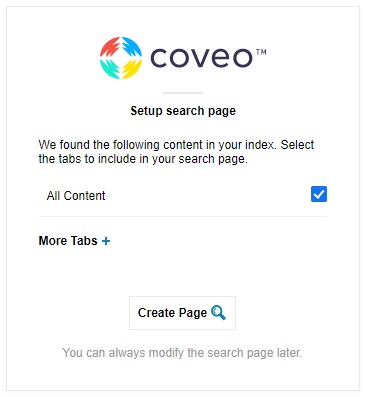
The search interface editor will have the Ui View and Code View; settings will be on the left and components on the right. Ui View is the editor interface where you can drag-and-drop components.
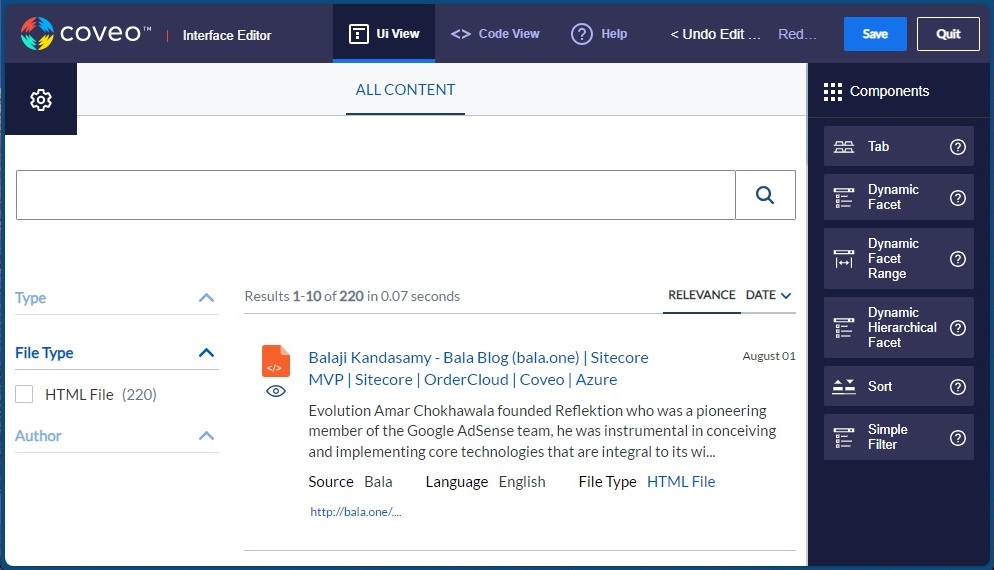
Options that are available for the search interface.
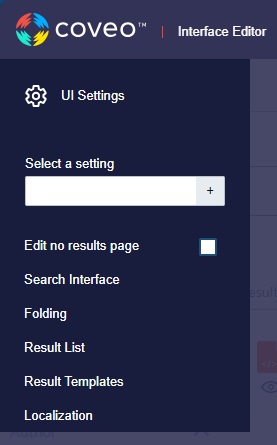
Once you select the tab, it provides you with options. Here, you can update the caption, and the filter expression helps you filter down to a specific source.
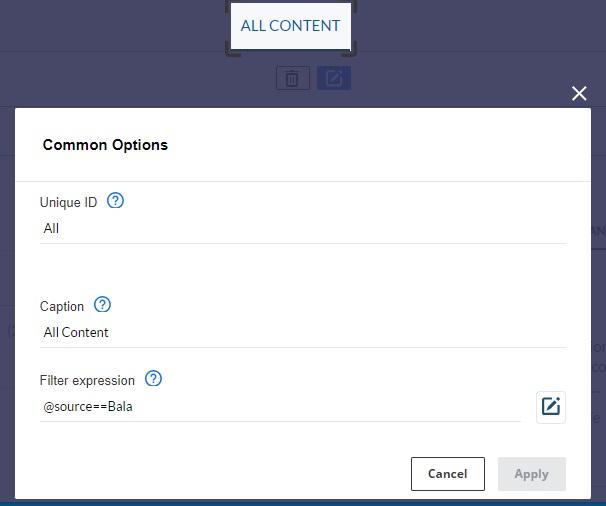
Once you select the search box, it gives you the option to enable query suggestions.
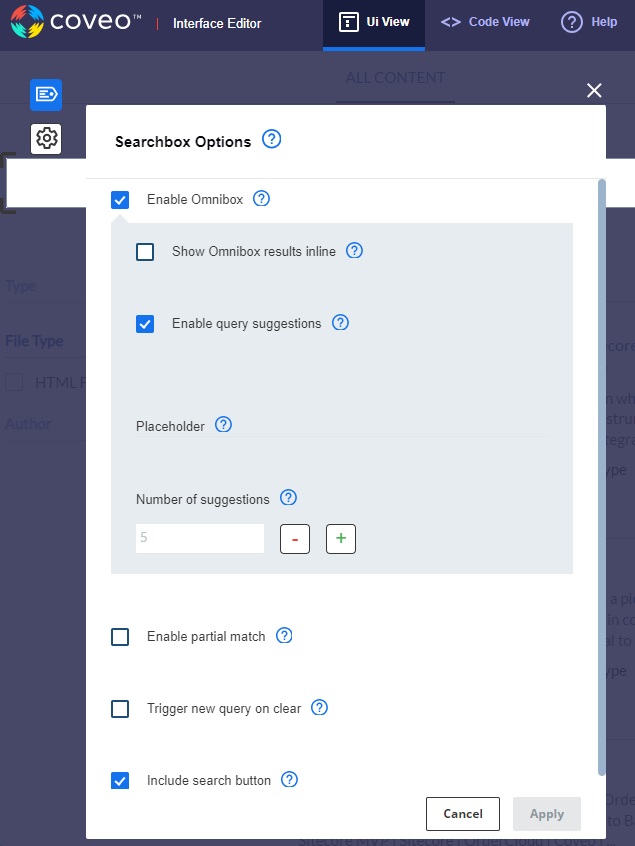
We could have different templates for each resource type and you can drag drop the fields that you would like to display or you can do it in code view in simple html too.
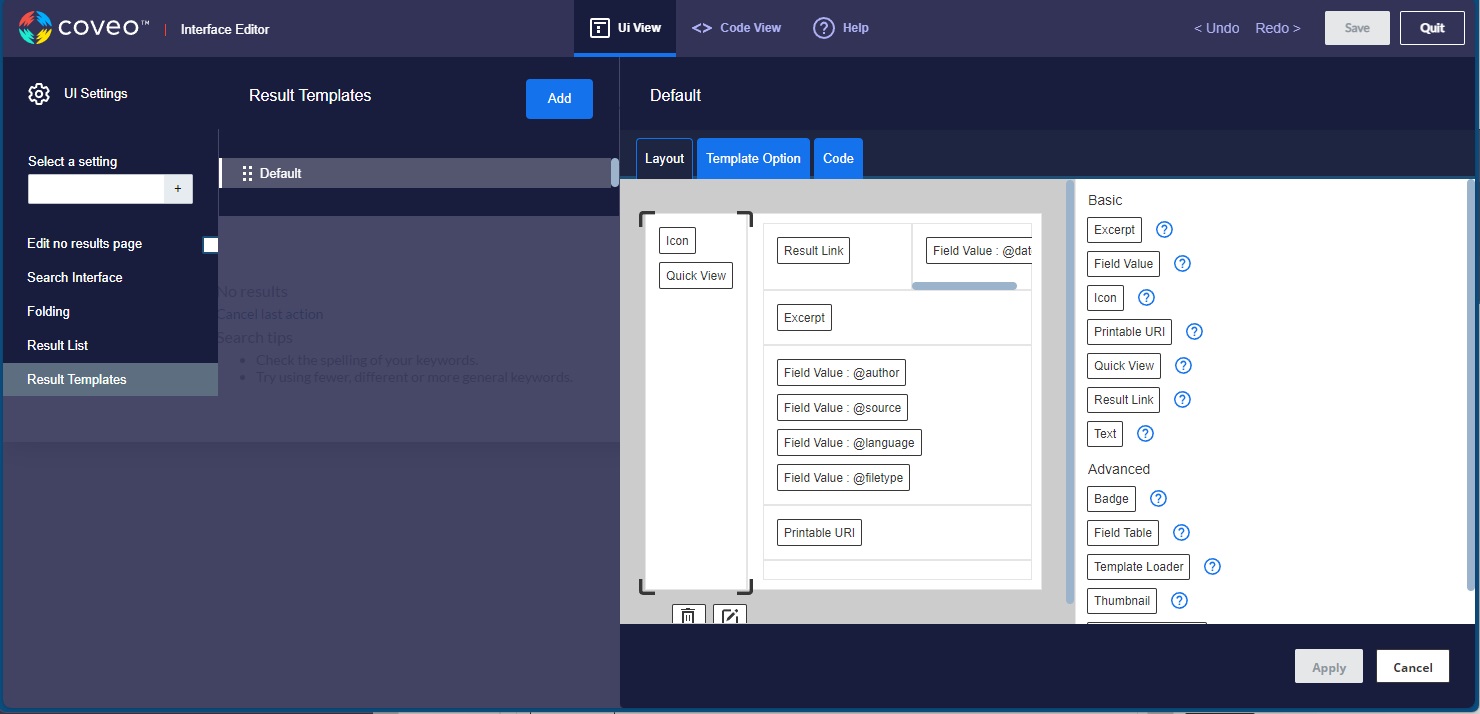
We will discuss further on integrating the Search pages in upcoming blogs.