Install and develop SharePoint applications on Window 7 – 64 Bit
I used to develop web parts in windows 2008 server and it was pretty sluggish and felt bad to use a server OS as a desktop machine. So I thought could try installing SharePoint over windows 7. I came across issues on first install and gave up and went back to windows 2008. Once I was bored and was keen to find out a way to install SP on windows 7 and finally succeeded.
Install Procedures
Install Visual studio 2008 with SQL express edition( this will be used as a DB server)I would Thank Bamboo solution for the post http://tinyurl.com/wssonwin7
Do the following steps mentioned in the above post link and while configuring in the below stage
use .\SQLEXPRESS this is your internal Express edition instance and your system login credentials.
finally use the create application to create a base site. Some time you may face an issue the create application may be hidden in the central administration.
Run Internet Explorer as Administrator to resolve :P
Development
I have been using Visual Studio Extensions - VSS 1.2 for a long time with no issues but tried installing VSS 1.3 and it turned out odd and didn't work pretty well on the first try but finally succeeded. VSS1.3 looks cool has lot new features ease of deployment and debugging.VSS 1.3
If you face any issues in using VSS1.3 first check the web service running in the IIS namely VSSEWSS try to open the address in browser and it should open up with a default page or try you need to register WCF with IIS and update its scriptmaps. to do this,
- Navigate to %SystemRoot%\Microsoft.Net\Framework\v3.0\Windows Communication Foundation\
- Execute ServiceModelReg.exe -i
http://msdn.microsoft.com/en-us/library/ms732012.aspx
VSS 1.2
If you plan to go with VSS 1.2 over 64 Bit use this tool ORCA MSI Editor to remove 32 Bit check
-
Run VSeWSSv12.exe
-
Copy C:\Program Files (x86)\MSECache\vsewssv12.en-us to a temp folder
-
Open Orca (from the platform SDK) and load VSeWSSv12.msi
-
Remove the following lines
- InstallExecuteSequence>X64System
- InstallUISequence>X64System
- InstallExecuteSequence>WSSNotInstalled
- InstallUISequence>WSSNotInstalled
Download Links
WSS 3.0 32 Bit http://tinyurl.com/wss3sp2x86WSS 3.0 64 Bit http://tinyurl.com/wss3sp2x64
VSS 1.2 32 Bit http://tinyurl.com/vss12
VSS 1.3 32 Bit http://tinyurl.com/vse13-x86
VSS 1.3 64 Bit http://tinyurl.com/vse13-x64
ORCA http://www.technipages.com/wp-content/uploads/2007/11/orca.Msi
Feel free to comment if you face any issues that may help others.
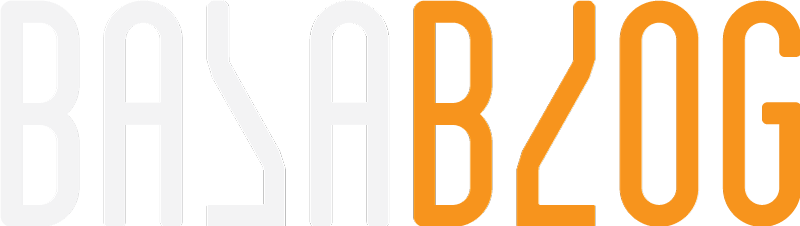
![config_5F00_2[1] config_5F00_2[1]](http://balajiindia.files.wordpress.com/2009/11/config_5f00_21_thumb.png)