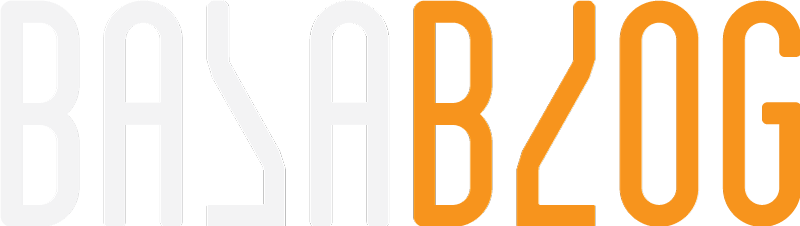Sitecore Stream on XM and XP
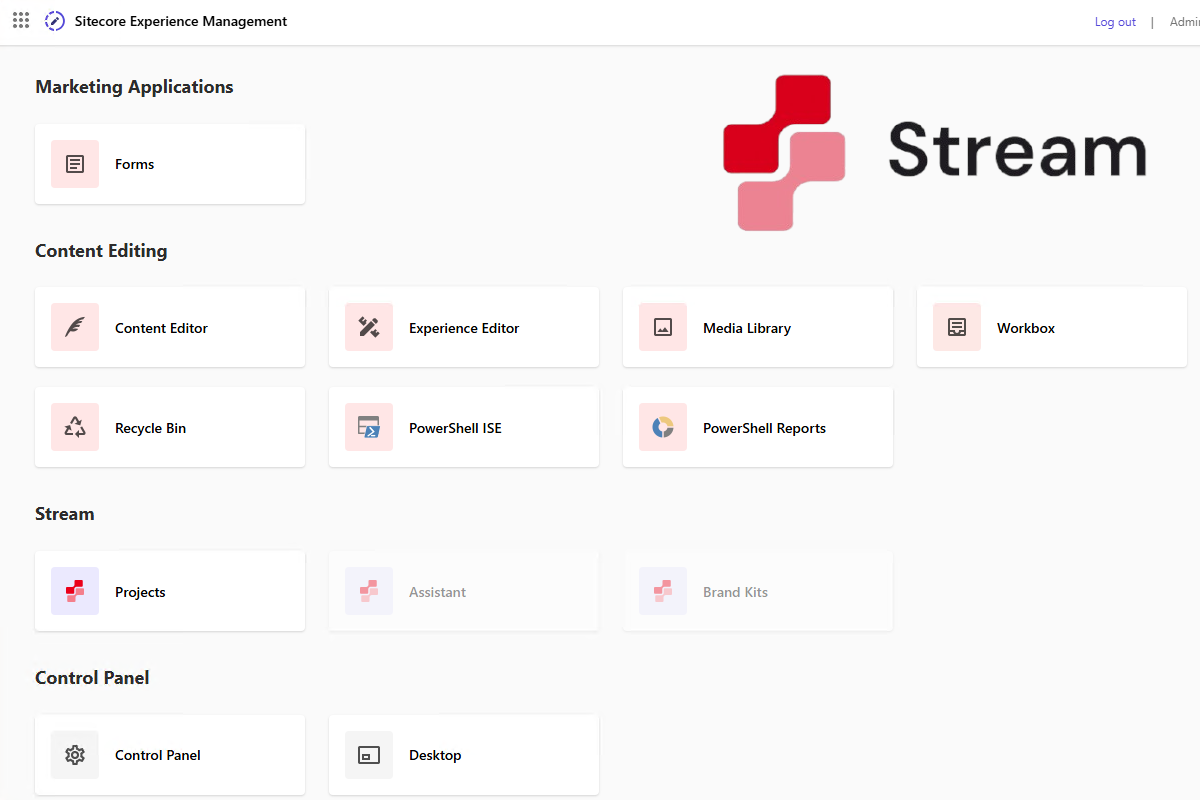
Let's explore how to install Sitecore Stream on Sitecore XM or XP. I am using the free tier. If you already have access to the cloud portal with your company, you should see it. If you are accessing for the first time, accept the licence agreement, and you should see the Stream in the portal. If you can't see it, reach out to the partner manager or your client account executive to get that enabled.
Sitecore Stream Tier
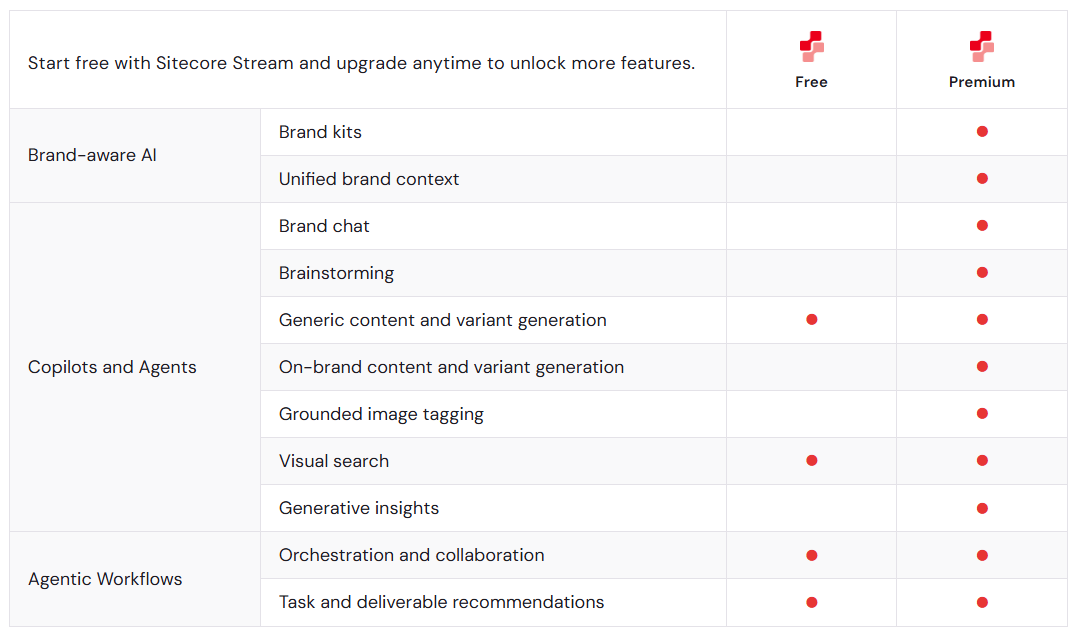
Package Installation
Navigate to the cloud portal at https://portal.sitecorecloud.io/
Navigate to Sitecore Stream, and on the left side slide-out menu, you will be able to download the package
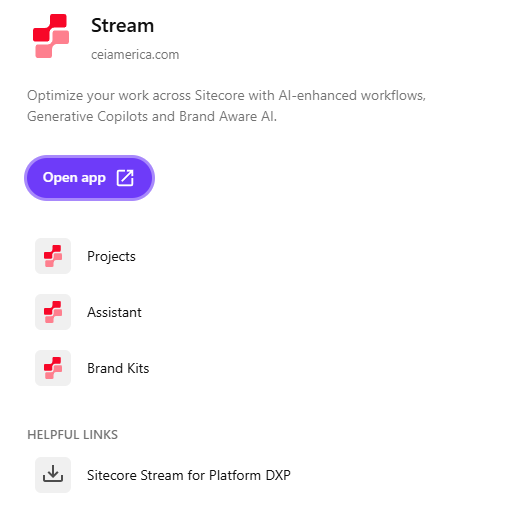
Extract the package and install the SitecorePackage.zip file with the package installation wizard.
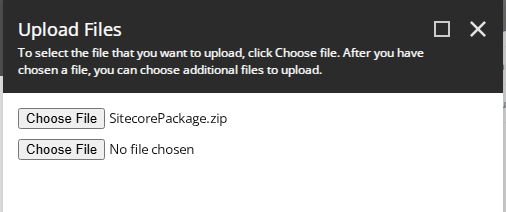
Accept the license agreement and continue.
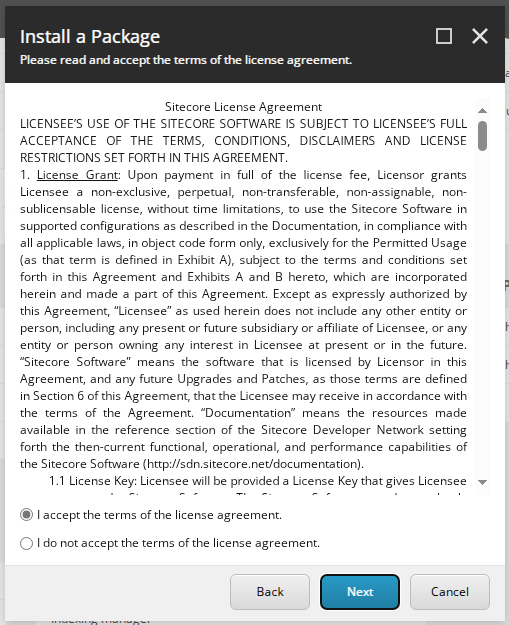
Click on install to continue with the installation. It should not take much time.
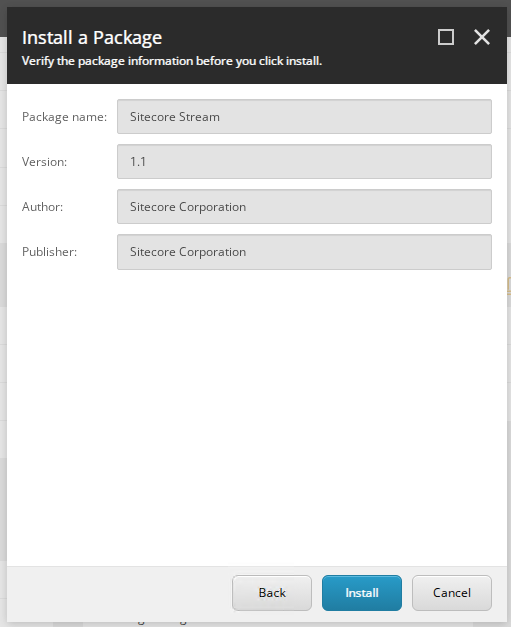
Once the installation is completed, open the Content management site, and you will be able to find the new Stream section added to the menu. Before we move, let's get the configuration updated.
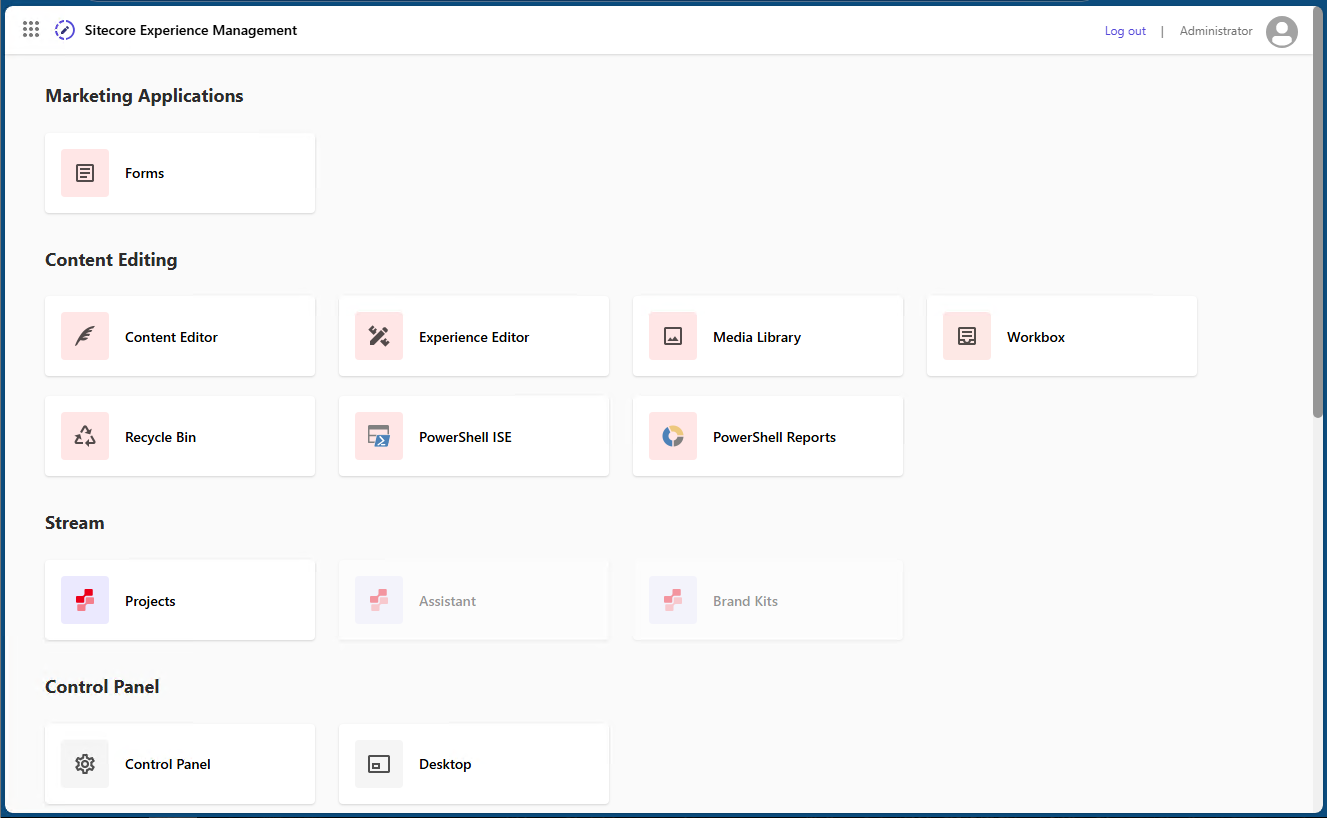
Client Credentials
Navigate to the stream application in the cloud portal
Click on the admin section in the top navigation
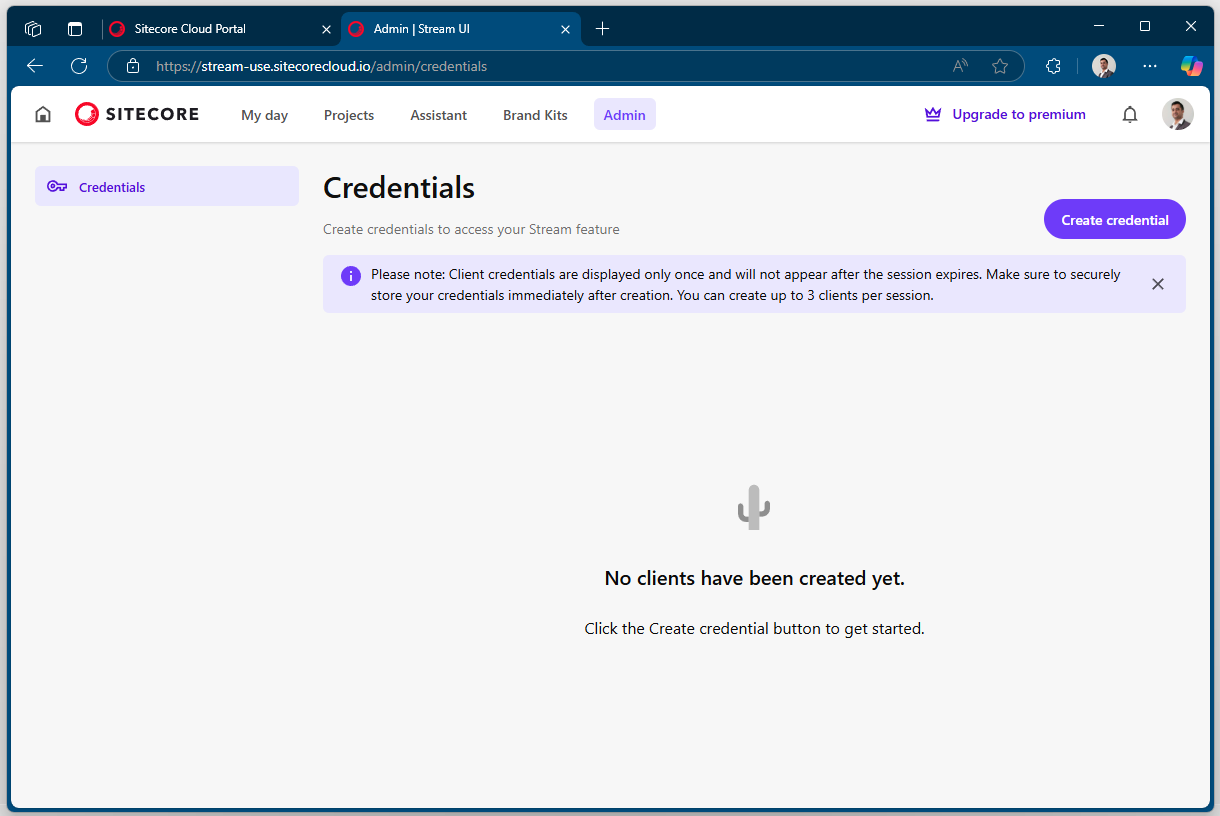
Credential section, create a new credential with a name and description, which will expose the Client ID and client secret
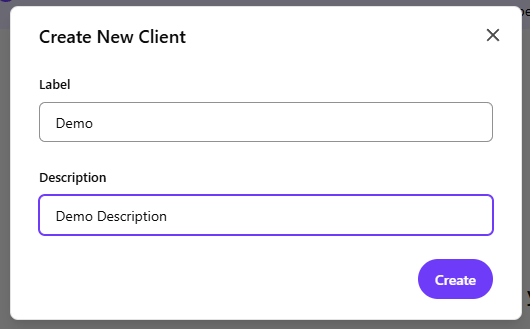
Ensure you copy it once the popup closes you will not be able to retrieve it
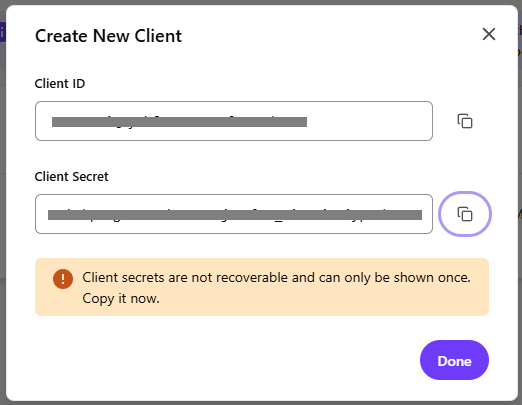
Connection String Update
Navigate to the CM connection string located in \App_Config\ConnectionStrings.config and add the stream connection
<addname="sitecore.aiclient.stream"connectionString="client_id=CLIENT_ID;client_secret=CLIENT_SECRET;authority=https://auth.sitecorecloud.io;audience=https://api.sitecorecloud.io"/>
Replace the client ID and secret from the previous step, save the file, and it will restart the instance.
Stream UI
Navigate to the content management, and you should see the Sitecore Stream Icons next to the text and rich text editor.
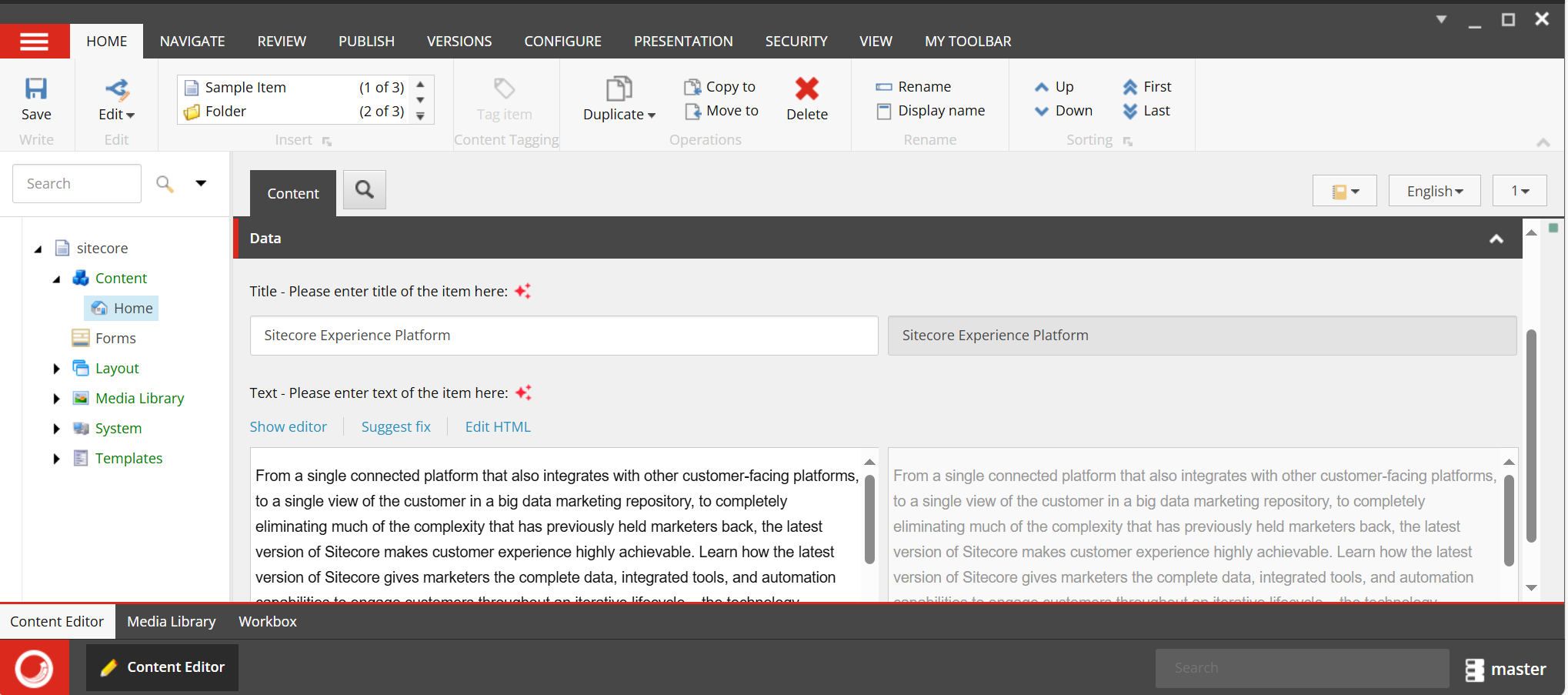
Once you click on the red Stream icon, you will see a pop-up with options.
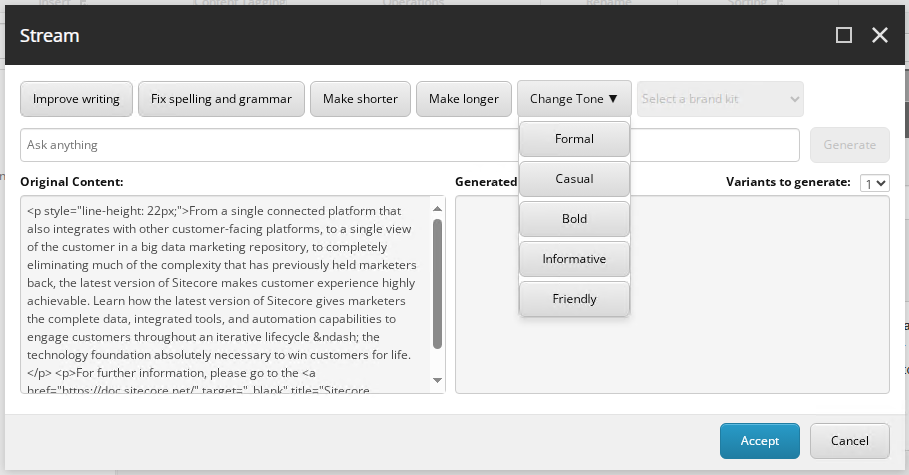
Now we can use the Stream features. I also ran into some issues, which I will walk through the debugging steps in the next blog.
Free tier will be a shared instance. Ensure you check your company policy before installing or using any AI products.